Tasks
Under the Tasks menu, you will find the tasks that have already been assigned. All users can see and edit the tasks. In the daily view, you can also edit shifts for the selected day from the tasks view.
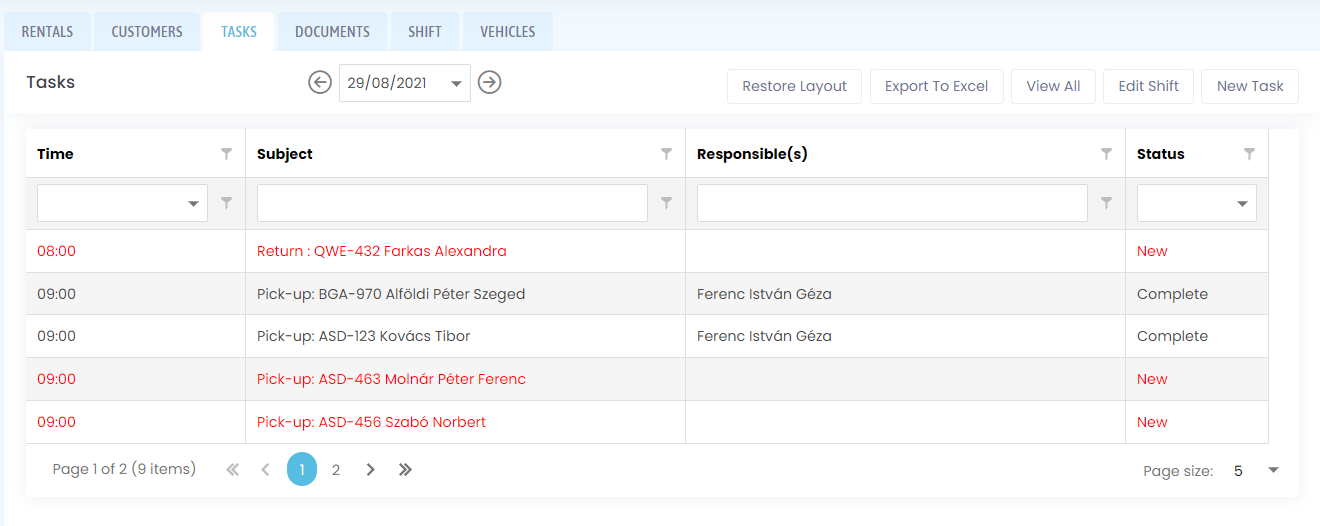
List of tasks and their status
By switching to daily view, a date selector appears above the list. Here you can select which day's tasks you want to see.
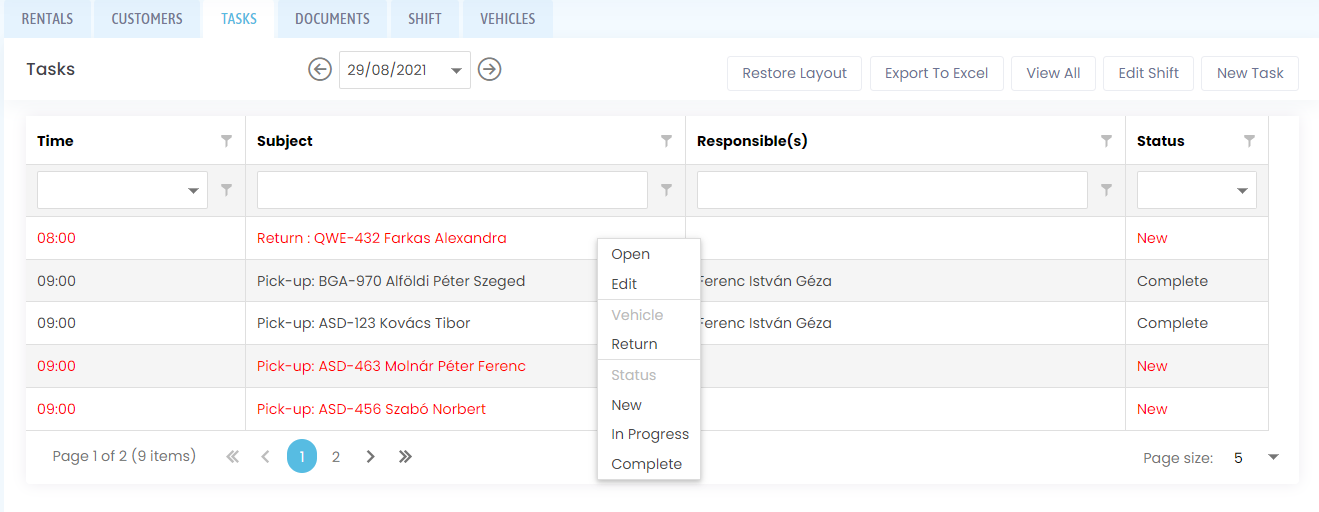
When you click on a task, a context menu appears. Here you can choose whether you want to open the task, edit it or change the status of the task. If you want to change the status of a task, click on the In progress option to change the status of the task to In progress. If the user responsible for the task is the logged in user, it will appear by clicking on the bell 
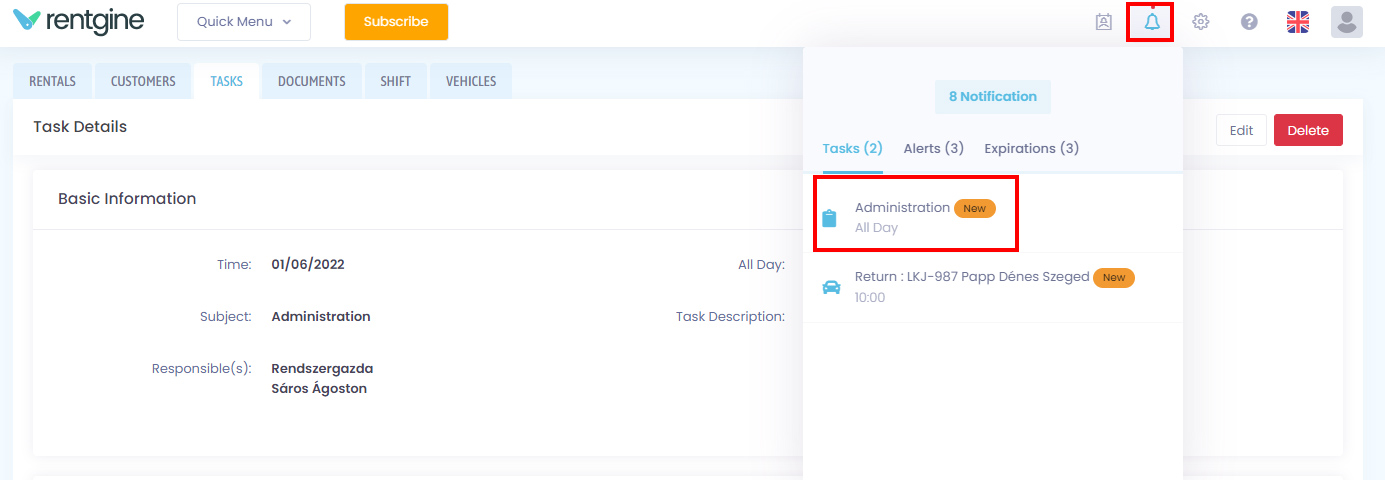
When you open a task, you can see the details of the task, where you can also edit the task. You can also see a log at the bottom, where you can see who has changed the status of the task.
Add new task, edit existing task
A task must be scheduled. It is mandatory to set a date and time for the task to be able to be saved. The task can be an all-day task, in which case it does not require an hour and minute at the date and time. The task will also need a subject, which will appear in the task list.
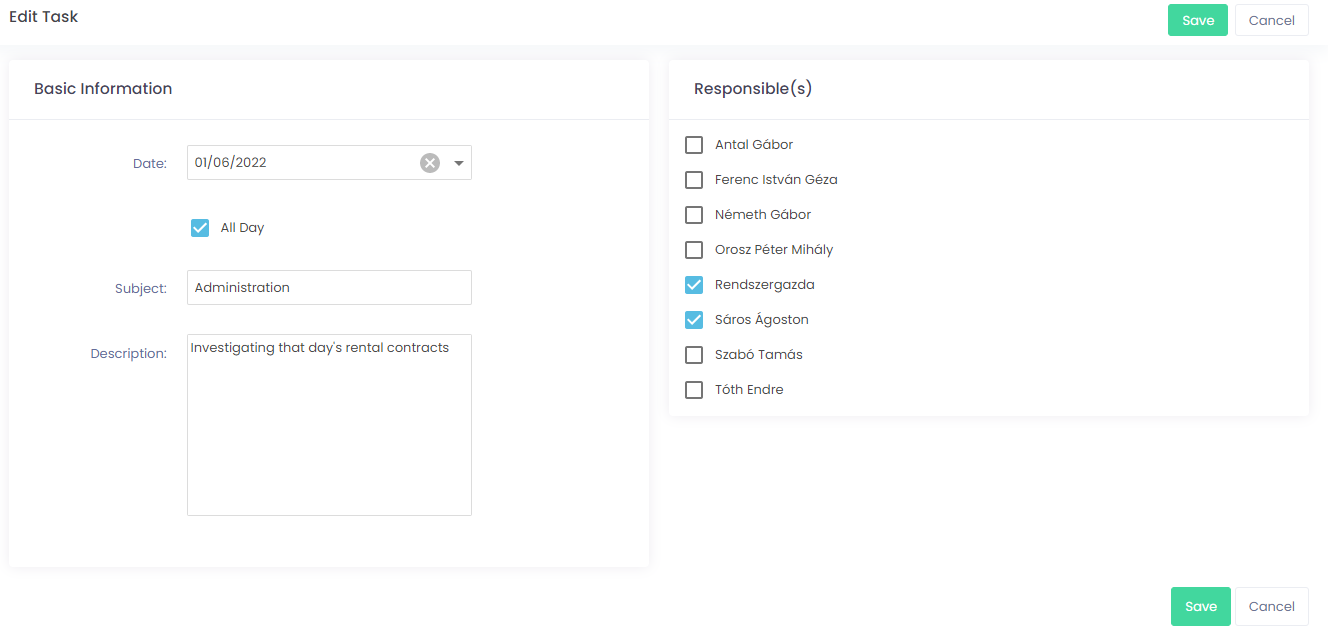
A description can also be provided for the task, which will be displayed on the page once the task has been opened. A more detailed description of the task can be given here. In the Responsible column, you can select multiple active users from your team to whom you want to assign the task. The people responsible for a particular task will also receive a notification when the task becomes due.
Handovers and returns booked on a rental page will automatically appear as tasks.
Handover and return tasks
By clicking on a handover or return task, the handover and return context menu item appears, which brings up the same interface as the handover or return button on the rental page.
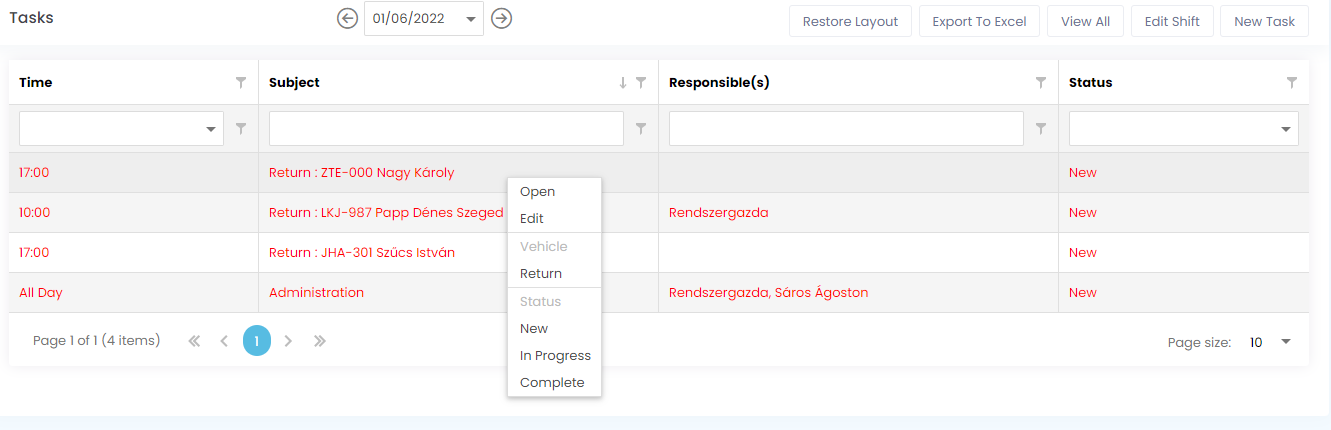
If you choose the Open menu item, the rental data sheet itself opens, similar to the Modify menu item, where the rental opens for modification.
The subject of the task includes the fact of handover or return, the number plate of the vehicle, the name of the customer and the place of handover or return.
A task like this will automatically be set to Done when the vehicle is handed over or returned.